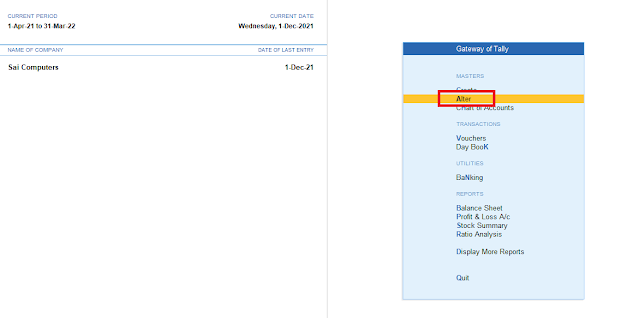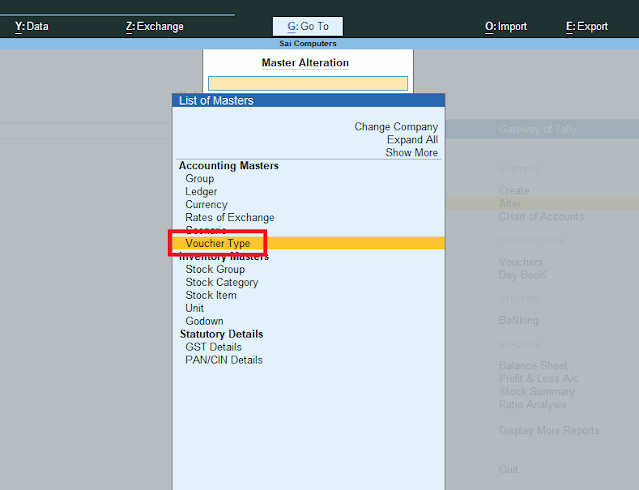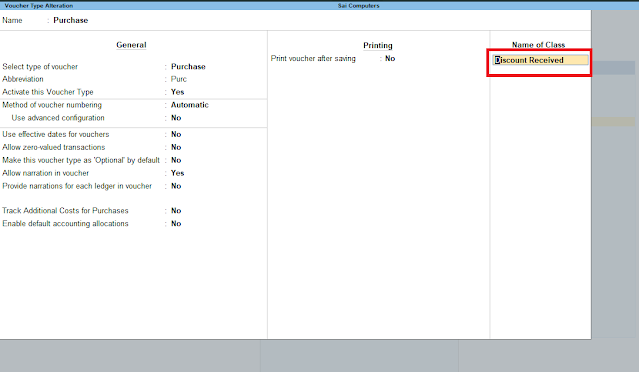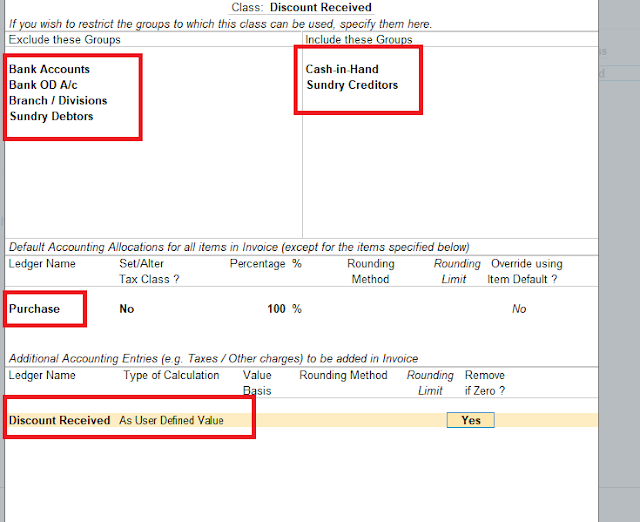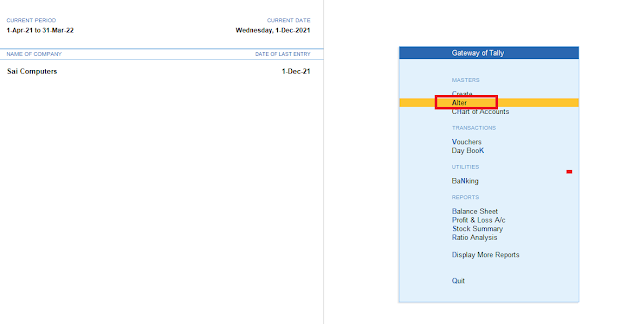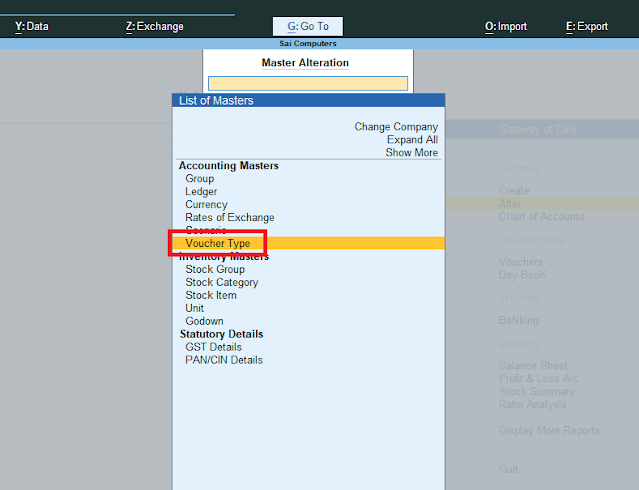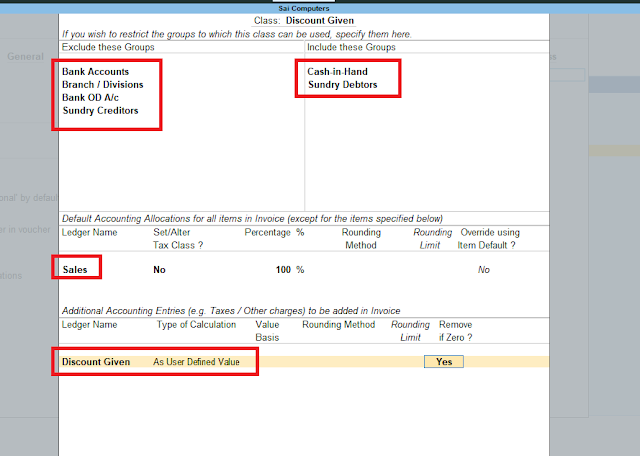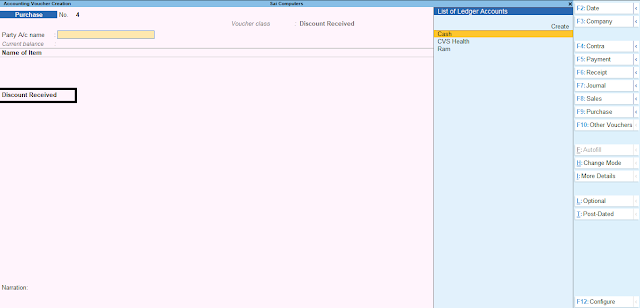Create Voucher Class in Tally Prime in Hindi
Purchase Voucher class and sales voucher Class for Discount And Tax (Tally Hindi Notes)
वाउचर क्लास क्या है? (What is Voucher Class?)
टैली में वाउचर क्लास की मदद से हम वाउचर एंट्री में लगने वाले समय को कम कर सकते है और साथ ही हम गलतियों की सम्भावनाओ को भी कम कर सकते है | अर्थात् होने वाली सेल्स और परचेस वाउचर एंट्री में उपयोग होने वाले लेजर को पहले से वाउचर में सेट कर दिया जाता है जिससे हमे वह वाउचर सेलेक्ट नही करना पड़ता है और समय की बचत होती है जैसे सेल्स करते समय यदि हमारे सभी सेल्स वाउचर में डिस्काउंट या टैक्स लगता है तो इनके लेजर पहले ही हम सेल्स वाउचर में क्लास की मदद से जोड़ देंगे |
(With the help of Voucher class in Tally, we can reduce the time taken in voucher entry and also we can reduce the chances of mistakes. That is, the ledger used in the sales and purchase voucher entry is already set in the voucher so that we do not have to select that voucher and save time like while doing sales if all our sales vouchers have discount or If tax is charged, then we will add their ledger in the sales voucher with the help of class.)
टैली प्राइम में डिस्काउंट की क्लास कैसे बनाये? (How to Create Discount Classes in Tally Prime?)
डिस्काउंट क्लास बनाने से पहले हमे एंट्री में उपयोग होने वाले सभी लेजर क्रिएट करने है | जैसे
(Before creating the discount class, we have to create all the ledgers used in the entry. As)
Purchase Account Under Group Purchase
Sales Account Under Group Sales
Discount Received Under Group Indirect Income
Discount Given Under Group Indirect Expenses
और साथ ही साथ कुछ स्टॉक जैसे पेन बुक रजिस्टर आदि मान कर स्टॉक आइटम्स क्रिएट कर लेंगे-
(And at the same time, assuming some stock like pen book register etc., we will create stock items-)
अब वाउचर क्लास, परचेस की बनाने के लिए दिए गये चरणों का पालन करें - (Now follow the given steps to create Voucher Class, Purchase Key -)
1) सबसे पहले Alter ऑप्शन पर जाएँ |
(First of all go to Alter option.)
2) अब यहाँ वाउचर क्लास में जाएँ और परचेस वाउचर सेलेक्ट करें |
(Now here go to Vouchers class and select Purchase Voucher.)
3) सामने एक वाउचर आल्टर की विंडो ओपन होगी यहाँ Name Of Class में जो क्लास आप बना रहे है वह नाम दें जैसे Discount Received
(A voucher alternator window will open in front, here name the class you are creating in Name Of Class like Discount Received)
4) अब ओपन हुयी विंडो में बाएं तरफ उन ग्रुप को बहार निकाले जिन्हें आप entry करते समय Party's A/c Name में नही रखना चाहते है | जैसे Bank Account, Branch Division, Sundry Debtor, Etc और इसी तरह दायें तरफ उन ग्रुप को शामिल करें जिन्हें आप Party's A/c name में दिखाना चाहते है जैसे Cash In Hand, Sundry Creditors
(Now in the opened window, on the left side, remove those groups which you do not want to keep in Party's A/c Name while entering. Like Bank Account, Branch Division, Sundry Debtor, Etc and so on on the right side add the groups you want to appear in the party's A/c name like Cash In Hand, Sundry Creditors)
5) अब Default Accounting में Purchase लेजर सेलेक्ट करें | (Now select Purchase ledger in Default Accounting.)
6) Additional Accounting में बिल के लास्ट में जुड़ने वाले लेजर सेलेट करे जैसे अभी हम डिस्काउंट रिसीव का लेजर उपयोग कर रहे है इसी प्रकार wages या टैक्स के लेजर उपयोग किये जा सकते है |
(In Additional Accounting, set the ledger added to the last of the bill, as we are currently using the discount receipt ledger, similarly the wages or tax ledgers can be used.)
तो इस तरह आप परचेस में पहले से डिस्काउंट क्लास बना कर डिस्काउंट को ऐड कर सकते है अगर आपके बिल में डिस्काउंट की रेट हर बिल पर अलग अलग है तो यहाँ As User Define Select करें | जिससे बिल में एंट्री करते समय आप से पूछ लिया जायेगा की कितना डिस्काउंट देना है |
(So in this way, you can add discount by creating a discount class in advance in the purchase, if the rate of discount in your bill is different on each bill, then select As User Define here. By which while entering the bill, you will be asked how much discount is to be given.)
वाउचर क्लास में सेल्स की क्लास डिस्काउंट के लिए कैसे बनाये? (How to make sales class for discount in voucher class?)
जिस तरह हमने परचेस में डिस्काउंट की वाउचर क्लास बनाई उसे प्रकार हम सेल्स में भी क्लास बना सकते है | (Just as we have created a discount voucher class in purchases, we can create a class in sales as well.)
1) सबसे पहले Alter ऑप्शन पर जाएँ | (First of all go to Alter option.)
2) अब यहाँ वाउचर क्लास में जाएँ और सेल्स वाउचर सेलेक्ट करें | (Now here go to Vouchers class and select Sales Voucher.)
3) सामने एक वाउचर आल्टर की विंडो ओपन होगी यहाँ Name Of Class में जो क्लास आप बना रहे है वह नाम दें जैसे Discount Given (A voucher alternator window will open in front, here in Name Of Class, name the class you are creating like Discount Given)
4) अब ओपन हुयी विंडो में बाएं तरफ उन ग्रुप को बहार निकाले जिन्हें आप entry करते समय Party's A/c Name में नही रखना चाहते है | जैसे Bank Account, Branch Division, Sundry Creditors , Etc और इसी तरह दायें तरफ उन ग्रुप को शामिल करें जिन्हें आप Party's A/c name में दिखाना चाहते है जैसे Cash In Hand, Sundry Debtor
(Now in the opened window, on the left side, remove those groups which you do not want to keep in Party's A/c Name while entering. Like Bank Account, Branch Division, Sundry Creditors , etc)
5) अब Default Accounting में Sales लेजर सेलेक्ट करें | (Now select Sales Ledger in Default Accounting.)
6) Additional Accounting में बिल के लास्ट में जुड़ने वाले लेजर सेलेट करे जैसे अभी हम डिस्काउंट गीवेन का लेजर उपयोग कर रहे है इसी प्रकार wages या टैक्स के लेजर उपयोग किये जा सकते है |
(In Additional Accounting, set the ledger to be added to the last of the bill, as we are currently using the discount given ledger, similarly the wages or tax ledger can be used.)
टैली प्राइम में वाउचर क्लास के साथ एंट्री कैसे करें?
(How to do Entry in Tally Prime with Voucher Class?)
परचेस और सेल्स वाउचर क्लास बने के बाद अब आपको वाउचर में जाना है और Purchase Voucher F9 से सेलेक्ट करना है F9 दबाने के बाद आपसे पूछा जायेगा क्लास का उपयोग करना है या नही तो यहाँ आप परचेस वाउचर क्लास डिस्काउंट रिसीव को सलेक्ट करें अब आप देखंगे की वाउचर में पहले से डिस्काउंट रिसीव का लेजर आ जायेगा इसी तरह टैक्स के लेजर यदि जोड़े होते तो यहाँ टैक्स के लेजर भी अपने आप आ जाते है |
(After creating Purchase and Sales Voucher class now you have to go to Vouchers and select Purchase Voucher from F9 After pressing F9 you will be asked whether to use class or not, then here you select Purchase Voucher class Discount Receive now you will see In the key voucher, the ledger of discount receipt will come in advance, similarly if the ledger of tax is added, then the ledger of tax will also come automatically here.)
और बिल्कुल इसी तरह आप सेल्स एंट्री भी कर सकते है|
उम्मीद है आपको टैली प्राइम में वाउचर क्लास बनाना आ गया होगा |
(And in the same way you can also do sales entry.
Hope you have come to know how to create voucher class in tally prime.)
और अधिक -
टैली प्राइम कैसे डाउनलोड करें ?
टैली प्राइम में स्टॉक कैसे मेंटेन करें?
टैली प्राइम में स्टॉक जर्नल एंट्री करना
टैली प्राइम में प्राइस लिस्ट कैसे बनाएं ?
टैली प्राइम में बैकअप और रिस्टोर कैसे करें?
टैली प्राइम में टैली वोल्ट पासवर्ड कैसे लगाते है?
टैली प्राइम में वाउचर एंट्री कैसे करे ?
टैली प्राइम में गोदाम (Godowns) कैसे बनाते है?
टैली प्राइम में स्टैण्डर्ड प्राइस कैसे सेट करें?
टैली प्राइम में मल्टीप्ल एड्रेस मेंटन कैसे करें?
टैली प्राइम में separate billed and actual Quantity Column?
टैली प्राइम में कास्ट सेंटर कैसे बनाते है?
टैली प्राइम में चेक प्रिंटिंग कैसे करें?
टैली प्राइम में कम्पनी में लोगो कैसे लगायें?
टैली प्राइम में ब्याज की गणना कैसे करें?
टैली प्राइम में दो यूनिट का उपयोग एक साथ कैसे करें?
टैली प्राइम में स्प्लिट ऑप्शन क्या है?